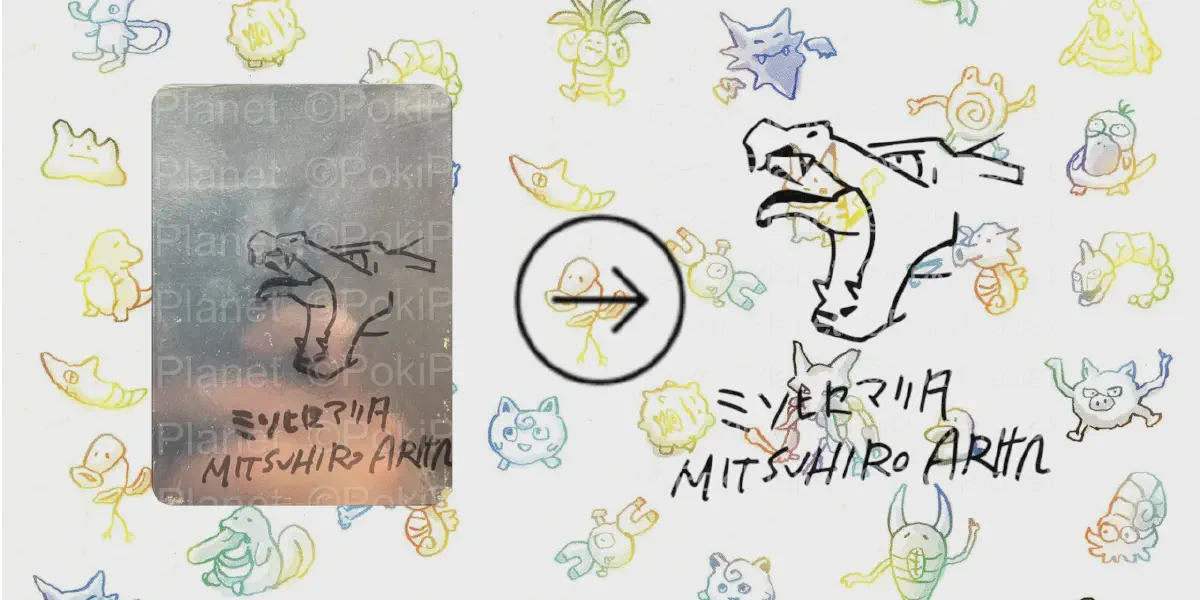As a Pokémon card enthusiast, I love finding unique and rare cards. One of the coolest things to collect is signed Pokémon cards that bear the signature of an artist, player, or notable figure in the Pokémon TCG community.
Recently, I wanted to extract a signature from a signed card and create a clean digital version of it to use in editing images and backgrounds.
The chosen signature was the classic Mitsuhiro Arita Charizard.
Here’s how I did it!
Step 1: Finding the Signed Pokémon Card #
The first step was to find an image of a signed Pokémon card. After searching online, I found a good enough image of the signature I was looking for on eBay. I downloaded the image and prepared it for editing.

Step 2: Cropping the Signature Using GIMP #
Once I had the image, I opened it in GIMP, a free and powerful image editing tool. To isolate the signature, I used the crop tool to cut out the portion of the image that contained just the signature. I then saved the cropped image as a PNG file.
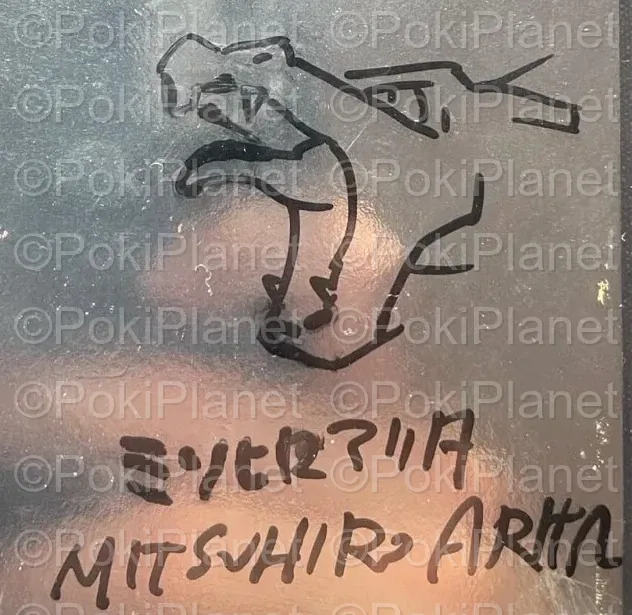
Step 3: Using Hugging Face Gemini for Image Editing #
To cleanly extract the signature from the background, I used Google’s AI Studio with the Gemini 2.0 Flash (Image Generation) Experimental model.
There is also a model you can test with over on Hugging Face.
With a simple prompt, I instructed the AI to remove everything except the signature and place it on a white background. It took a few tweaks to get the prompt right in the end and i’ll only share an imperfect output with a watermark to prevent nefarious use.
I used the following prompt for this:
Enhance the given signature by placing it on a pure white background.
Maintain the original signature's style, sharpness, and details while ensuring clean, crisp edges.
Remove any noise or unwanted artifacts for a smooth and professional look.
The result should be high-resolution and easy to edit.
The lines are from a single black pen mark.After processing, Gemini generated a new image featuring only the signature on a plain white background.

Step 4: Refining the Image in GIMP #
With the extracted signature on a white background, I opened the image in GIMP again.
This time, I used the color-to-alpha tool to remove the white background, leaving only the signature on a transparent background.
This final touch made the signature ready to use in digital designs or overlays.
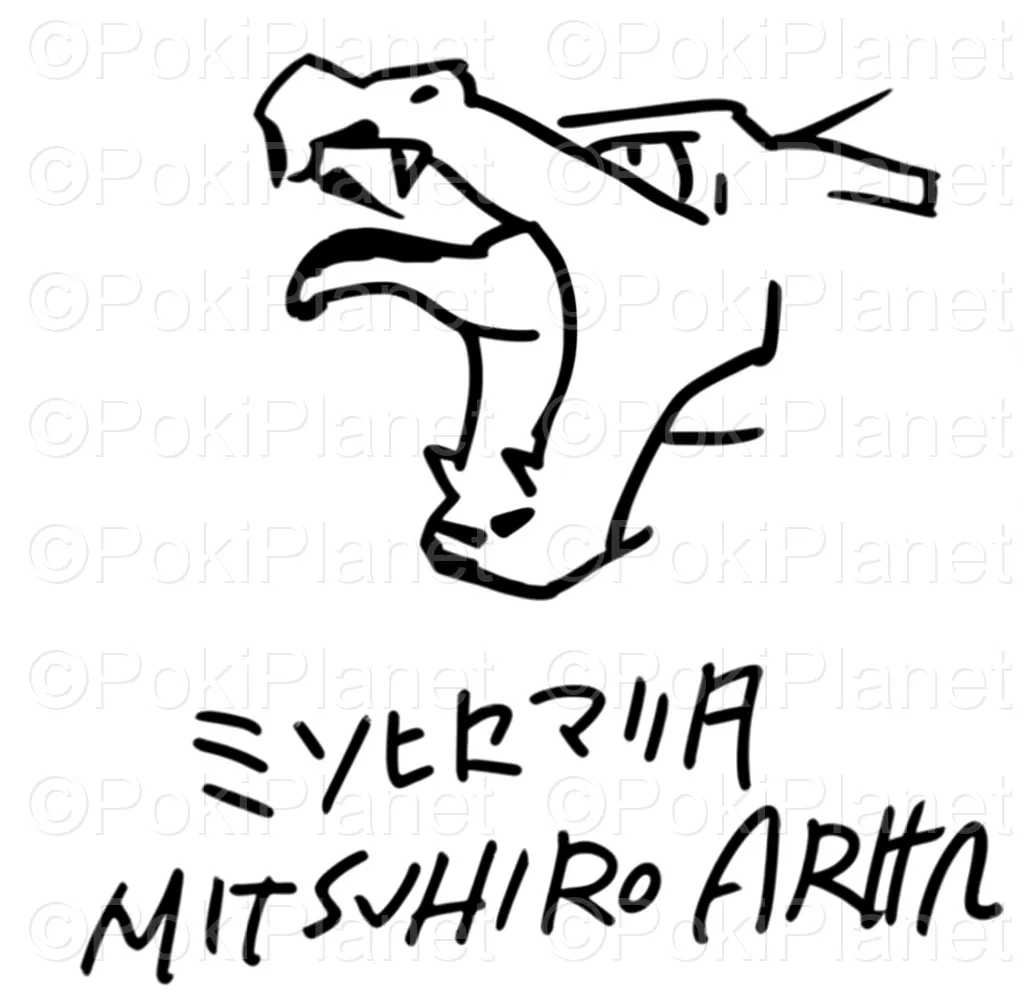
Final Thoughts #
This process was surprisingly straightforward and effective! By combining GIMP with AI-powered tools, I was able to extract and clean up the signature with precision.
While the output image i have shared isn’t a complete 1:1 copy, you can refine the prompt a little more to get a better replica.
If you are thinking about nefarious ways to use this information STOP IT NOW! This was just a fun side project & learning experience for me.
PSA: I fully recognize that publishing this may lead to this information falling into the wrong hands, However i believe it is better to alert the broader public rather than this technology be discovered and kept private. You should always be extra vigilante and do plenty of research when dealing with signed cards. I can only imagine fakes will be getting harder to detect with the advancements in AI!
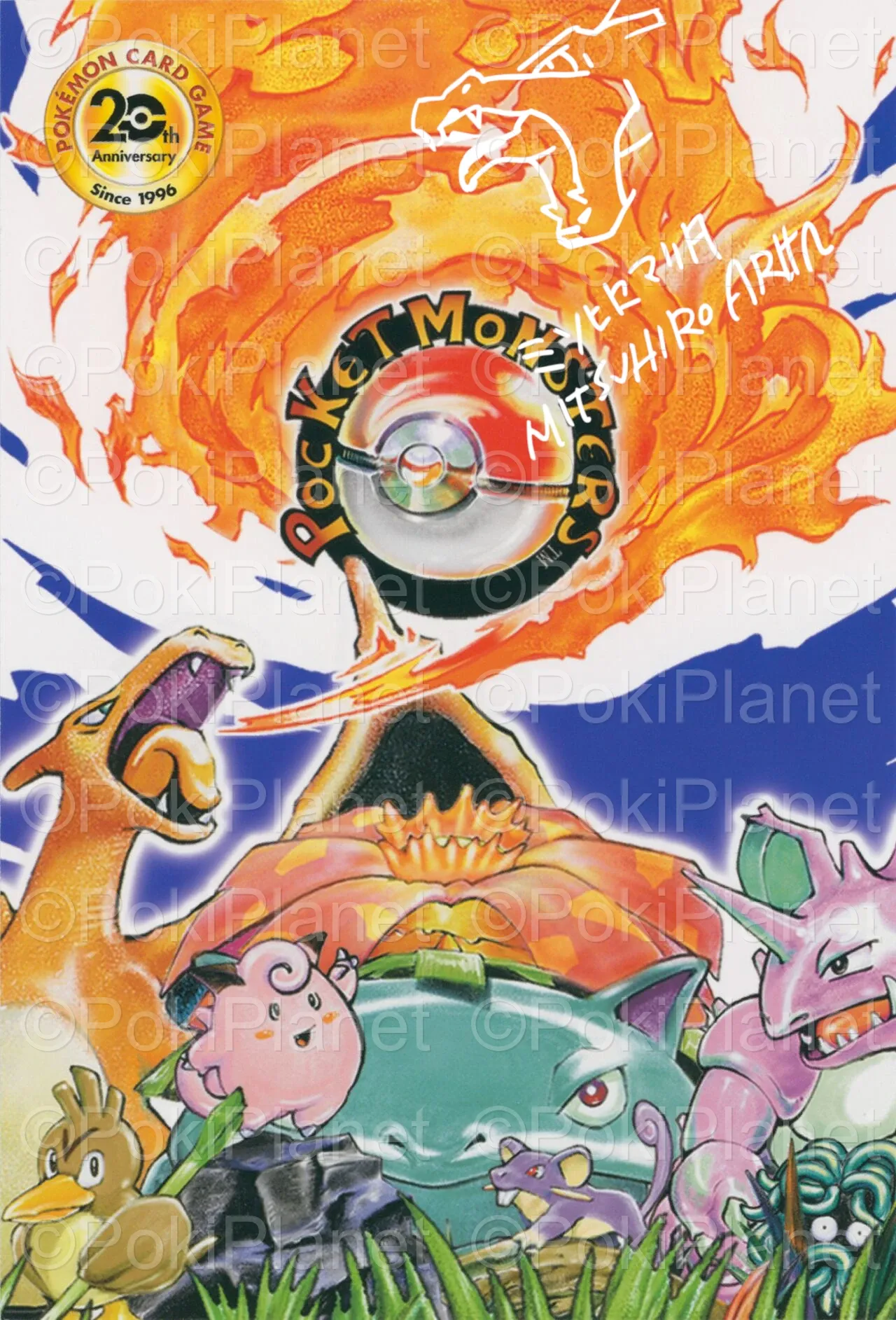
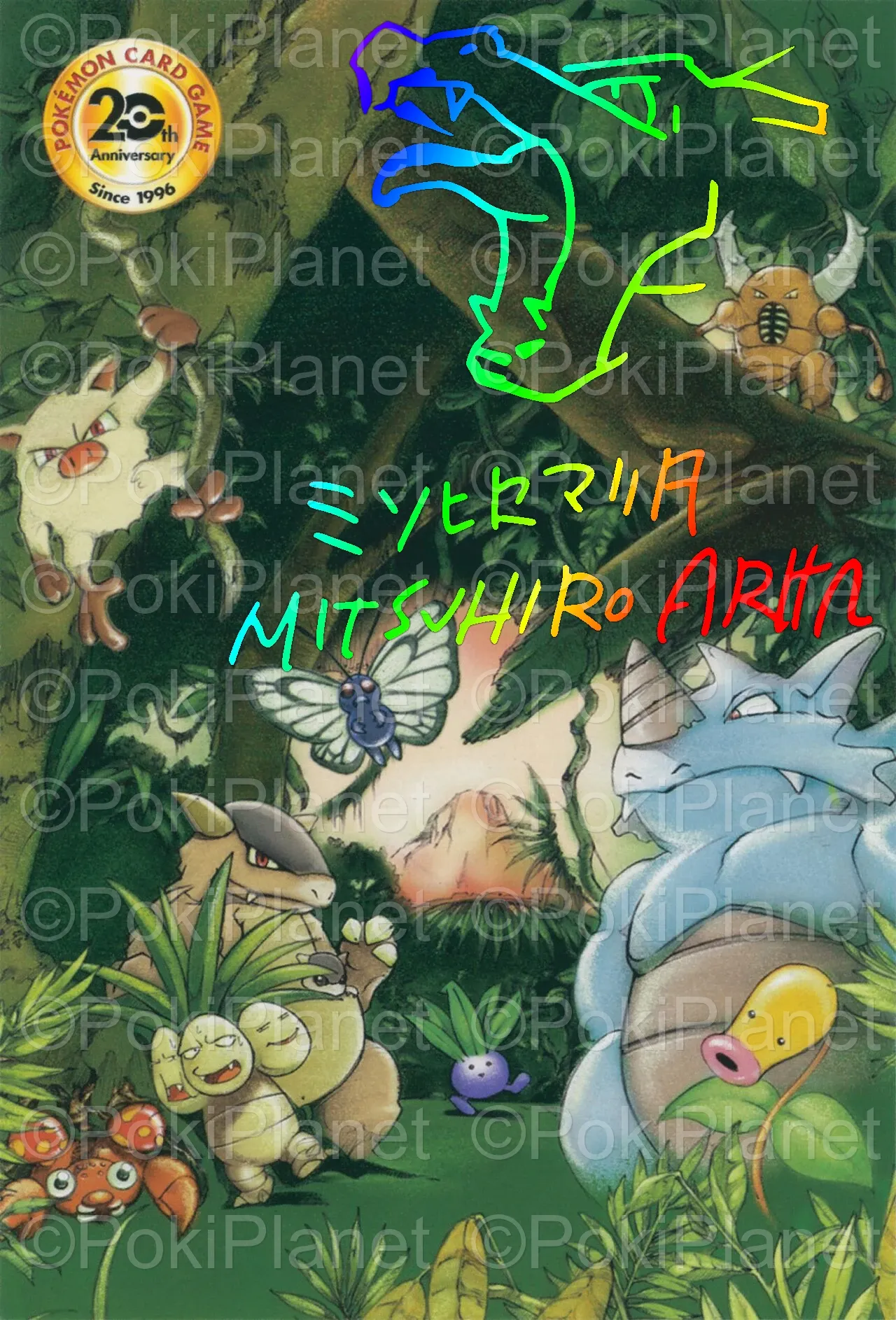
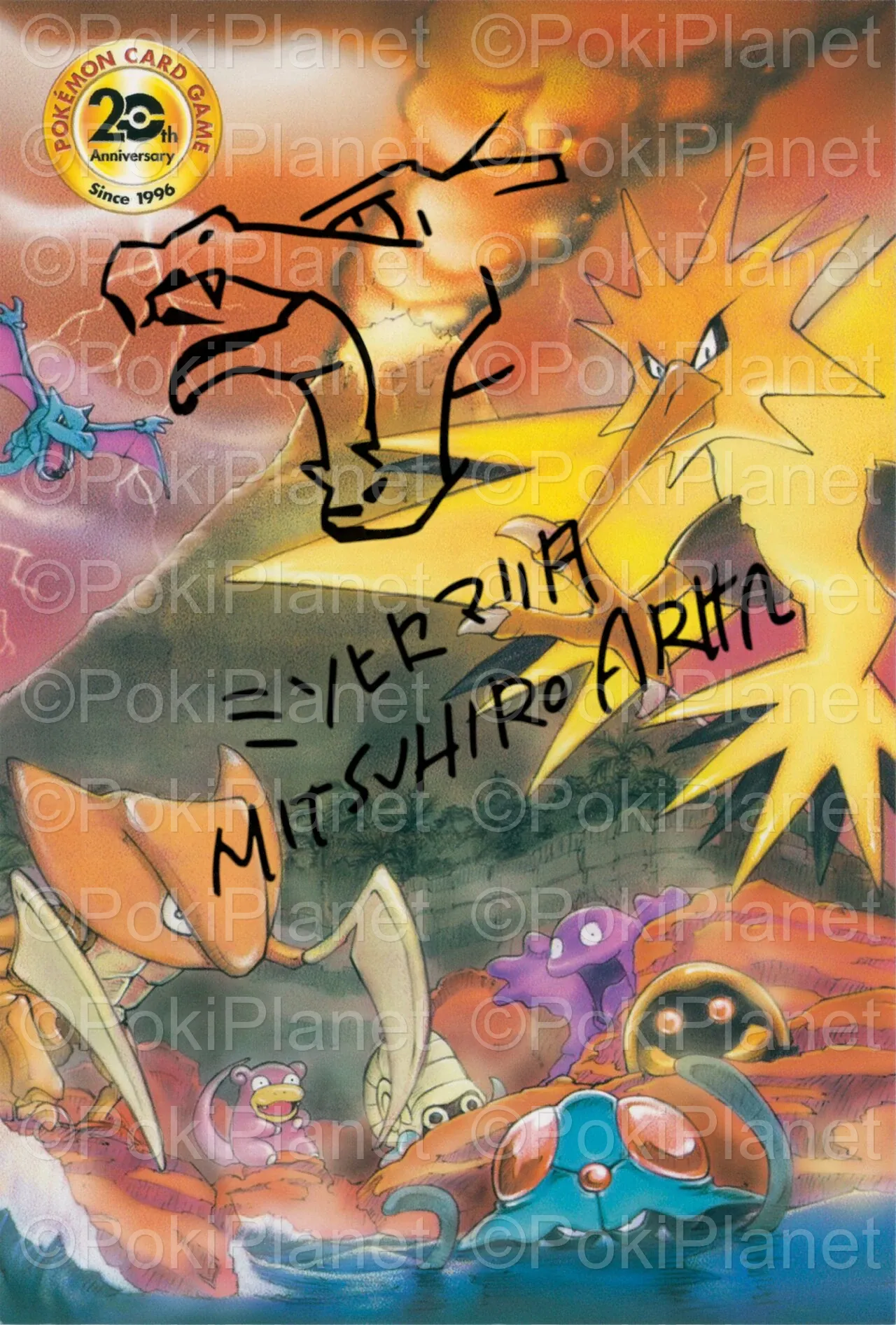
Have thoughts or questions? Curious about this topic? Let’s chat about it.
Leave a comment on 𝕏 — I’d love to hear from you!
🔍 Ever wanted to digitally extract a signature from a signed Pokémon card?
— PokiPlanet (@pokiplanet) April 16, 2025
I used GIMP and Gemini to extract and isolate a signature from a signed Pokémon card.
Here’s how I did it 👇
https://t.co/d4yv84aI8q